DingTalk can convert Excel table data into picture form for sending. The advantage of this method is that it can avoid version compatibility issues when sending Excel files, and it also ensures that the recipient can view the table content clearly and accurately. When using this method, users can open the Excel table, select the area that needs to be sent, and then click the "Copy" function to copy the selected content.

1. After entering the application, click on your avatar box.

2. Then select the system settings option from the pop-up drop-down option.
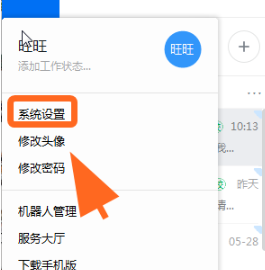
3. Then find the Paste Excel table and then send form option on the new page and click it.

4. Finally, select the option to send as picture in the drop-down box.
