Many friends will use the nearby function. When adding friends, we can add nearby users more accurately. So, how does MicroPowder Butler add nearby people? The following will introduce to you the tutorial of adding nearby people in MicroPowder Butler, let us learn about it together!

1. Open the [MicroPowder Butler] App on your phone, and then find and click the [Add Nearby People] icon as pointed by the arrow in the picture below.
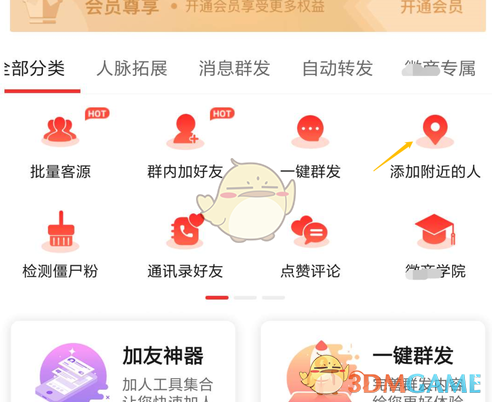
2. In the jumped page, as shown in the figure below, first set the verification message, then filter the gender, and then click the [Start adding friends] option.

3. In the pop-up prompt window, click the corresponding button according to the actual situation. As shown in the figure below, take [Free Trial] as an example.

4. If you encounter the [Turn on restricted functions] prompt, click the [Turn on] option in sequence as shown in the figure below.

5. Finally, open WeChat on your mobile phone and click the [Start Adding] icon as shown in the picture below.

The above is the micro-powder housekeeper. How to add nearby people? MicroPowder Butler’s tutorial on adding nearby people. For more related information and tutorials, please pay attention to this website.