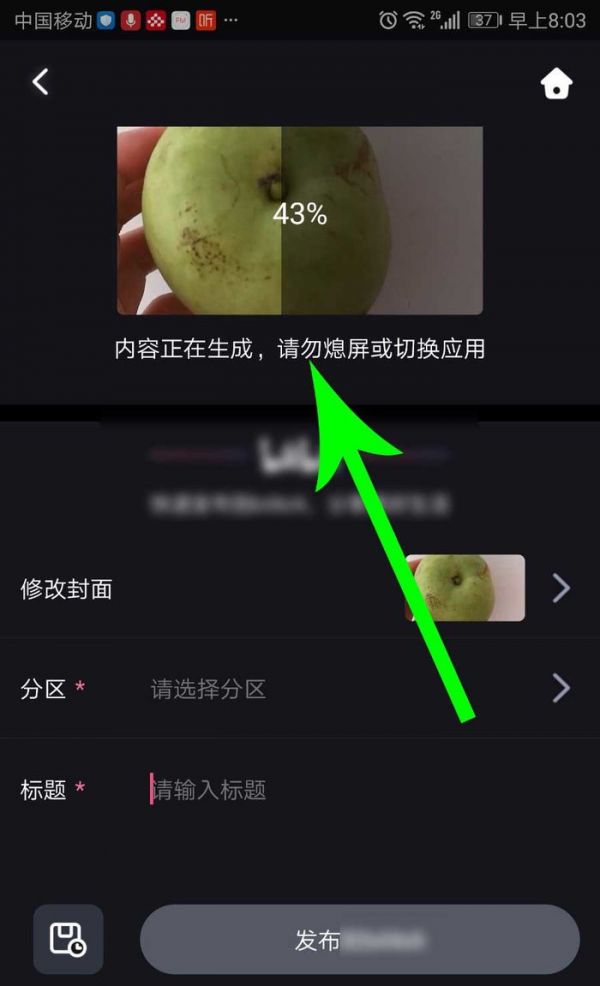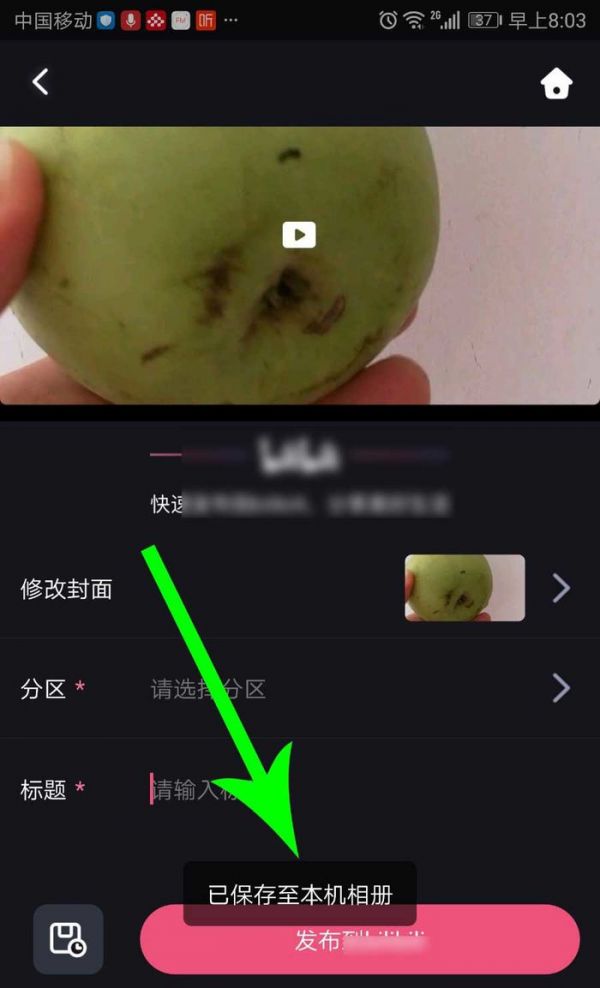How to export local video in Must-Cut? The following article brings you a must-cut and export local video tutorial. If you don’t understand it yet, please follow the editor to learn it. I hope it will be helpful to you.

1. First, open the must-cut homepage and click "Clip".

2. Open the recent project and click "Materials", then click "Next".
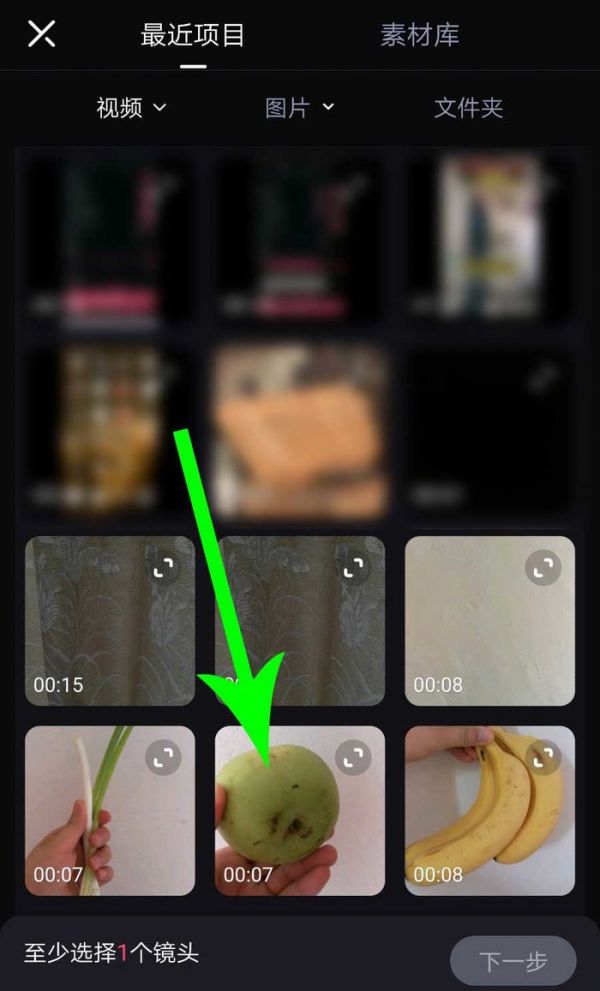
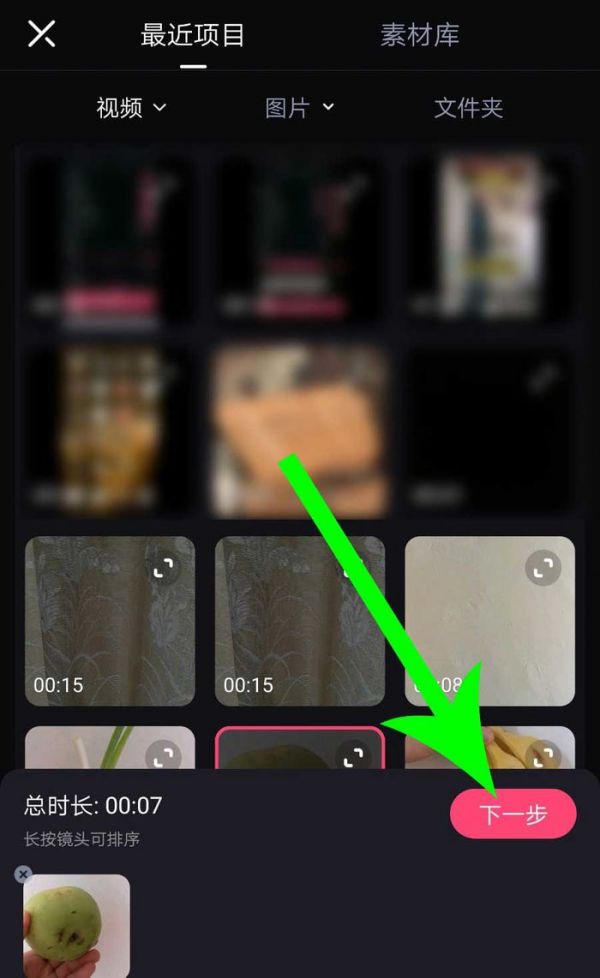
3. After importing the video material, edit it. After editing, click "1080p".

4. After opening the drop-down list, set the video resolution, bit rate and frame rate. After setting, click "Export".

5. After clicking, BiCut will start to export the video. After the export is completed, pay attention to check, and the system will prompt "Saved to local album".