After completing video editing, many users want to export the edited video for further processing. So, how to export videos from the Bi-Cut app? The following will introduce you to the tutorial on how to export videos from the BiCut app. I hope it will be helpful to those who need it.

1. First, open the must-cut homepage and click "Clip".
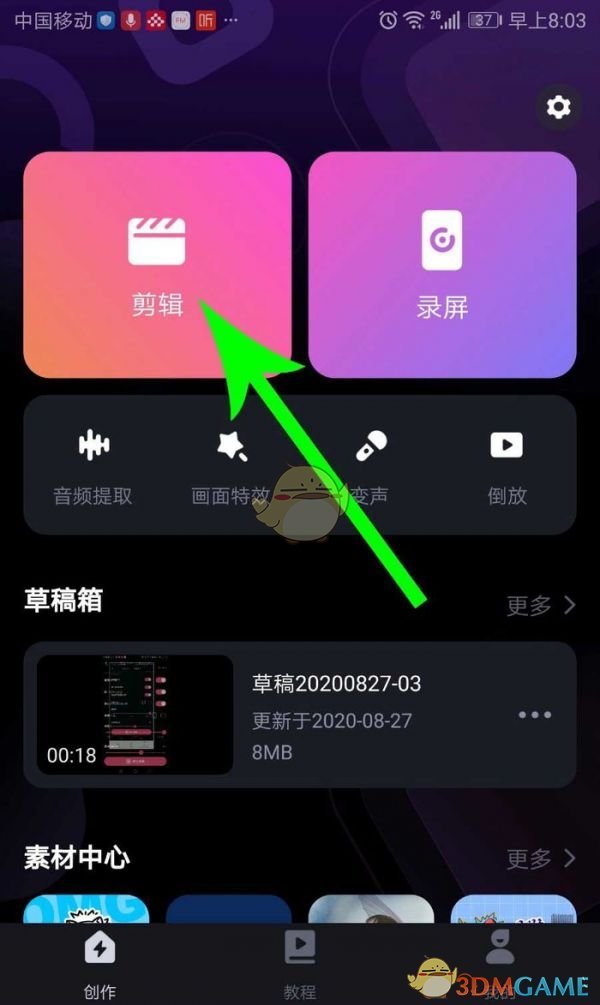
2. Open the recent project and click "Materials", then click "Next".
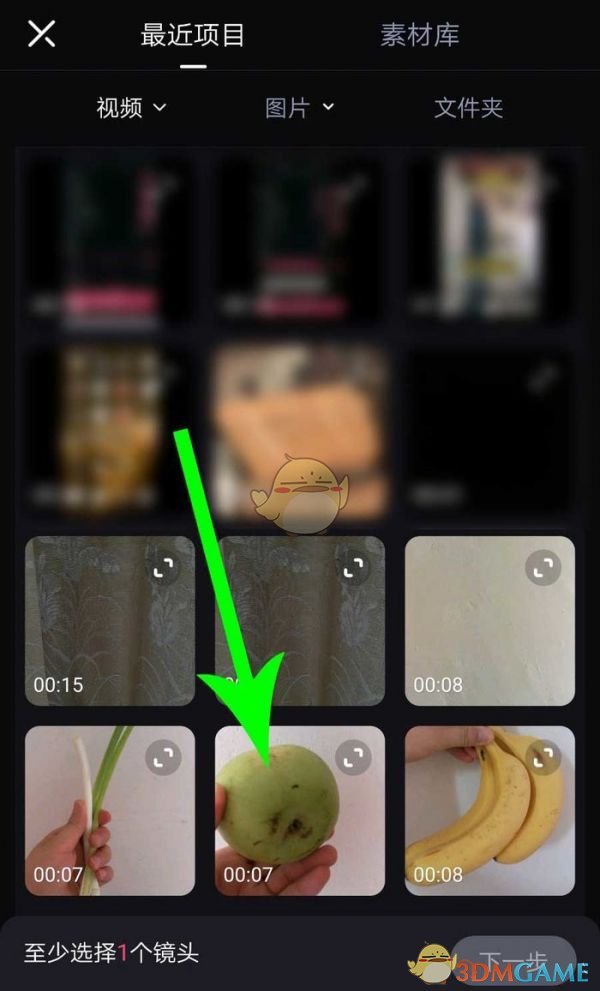
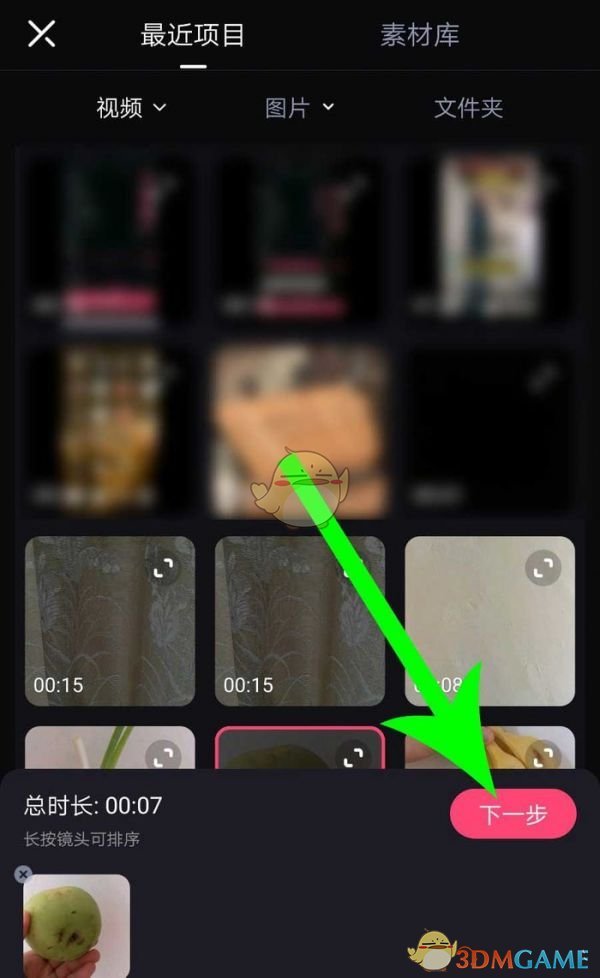
3. After importing the video material, edit it. After editing, click "1080p".
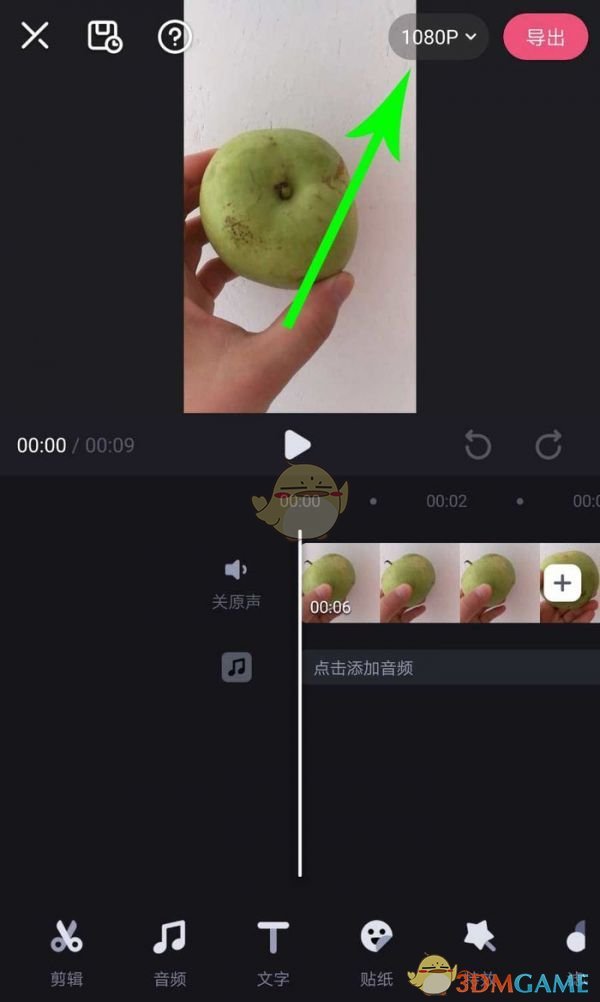
4. After opening the drop-down list, set the video resolution, bit rate and frame rate. After setting, click "Export".
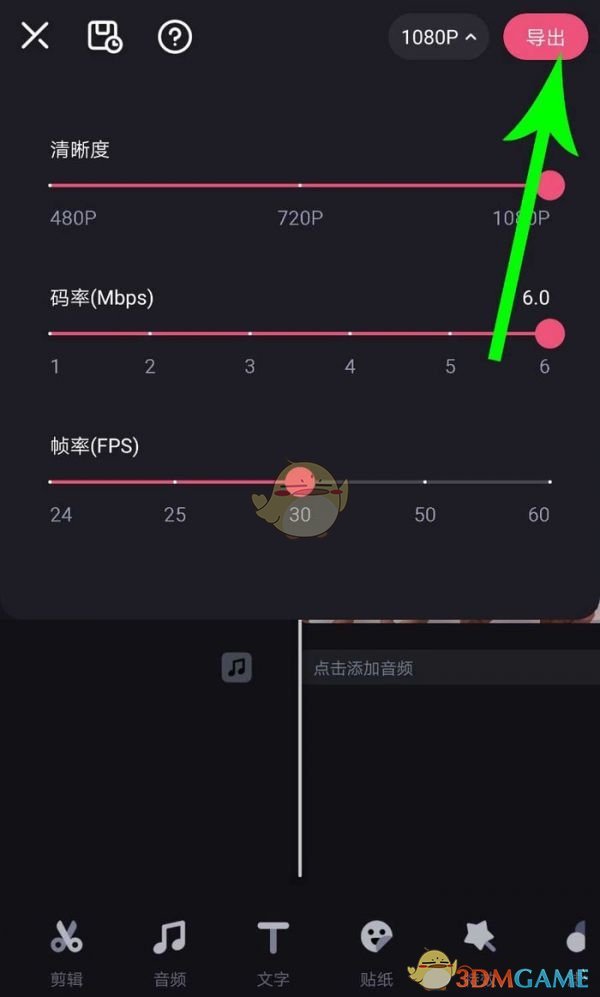
5. After clicking, BiCut will start to export the video. After the export is completed, pay attention to check, and the system will prompt "Saved to local album".
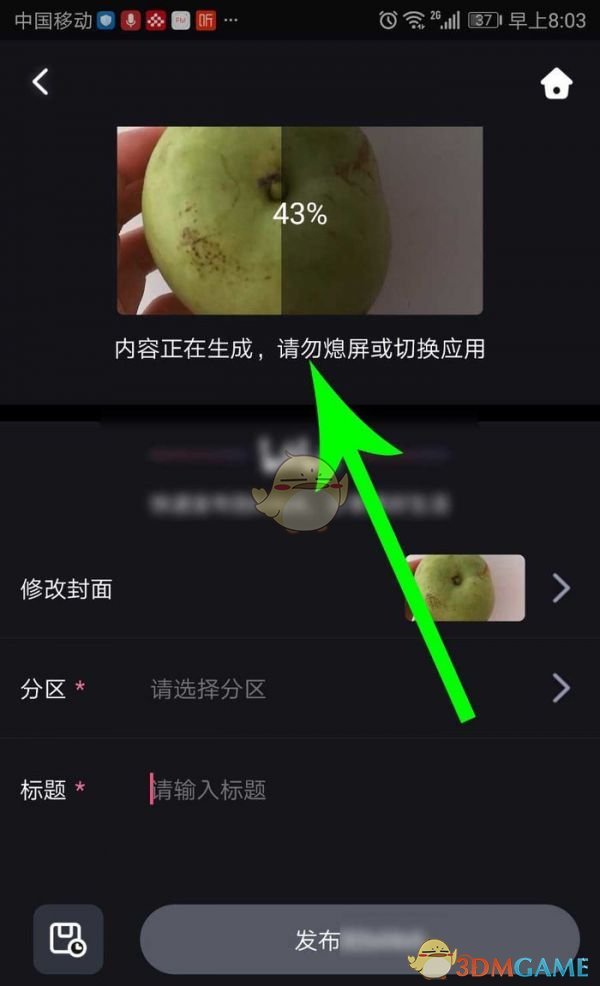
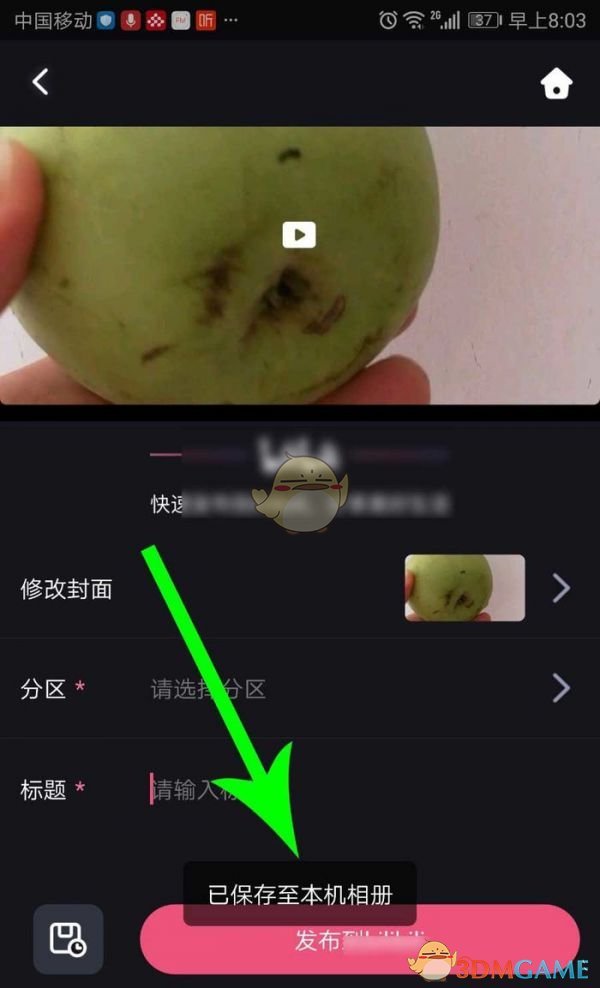
The above are the must-cuts. How to export the video? Must-cut app export video tutorial, for more related information tutorials, please pay attention to this website.