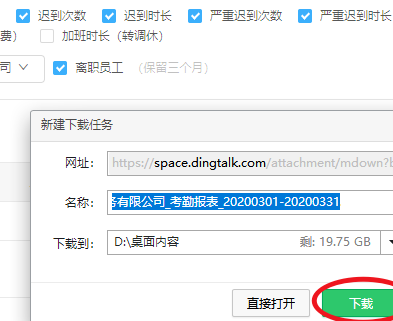How to export the attendance sheet on DingTalk? DingTalk is an office software commonly used by many companies. There are many functions provided for users to use in DingTalk. At the end of each month, the company's personnel will export the attendance sheet for statistics, so everyone Do you know how to export the test form on DingTalk? If you are still unclear, please take a look with the editor!

If you are an administrator and need to export attendance reports:
On the mobile phone: [Work]-[Attendance and Clock]-[Statistics]-[Real-time Statistics]-[Export Report] to view the data report or export it;
Computer: Administrator logs in to the background - [Workbench] - [Attendance Punch] - [Attendance Report] select the time range and export it;
If employees need to check their attendance data:
Open [Mobile DingTalk] - click [Work] - [Attendance and Clock] - [Statistics] to view.
【Kind tips】
1. The main administrator can export the attendance data of the entire company;
2. Sub-administrators can only export attendance data within their own management scope;
3. Employees can only view it on the mobile phone - [Work] - [Attendance Clock] - [Statistics] interface, and only support online viewing of attendance data for the past 6 months. Attendance records 6 months ago do not support online query. View after exporting. After exporting, you need to wait for 1-3 days. A work notification will be sent after the export is successful.
DingTalk administrator exports attendance sheet
1. Use a browser to open DingTalk and log in to the administrator account, and click on the Workbench option.
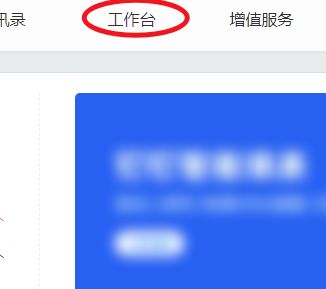
2. After clicking, select the attendance check-in option below to enter.
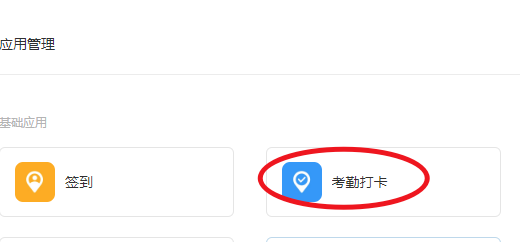
3. After entering, click the monthly summary option on the left.
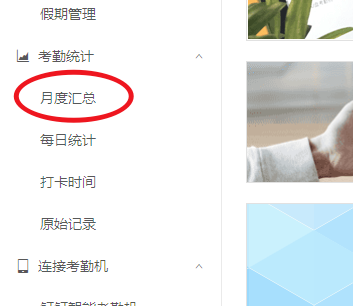
4. After clicking, select the start time and end time to be counted at the top.
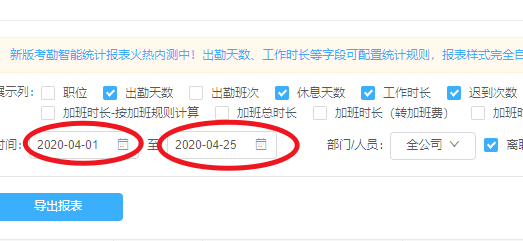
5. After selecting, click the option to export the report below.
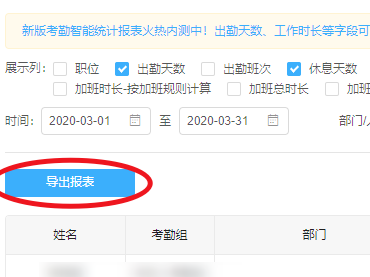
6. After clicking, select the download option to export the attendance sheet.