With a smoother operating interface, unprecedented personalization options, and enhanced privacy protection measures, iOS17 creates a digital space that is both safe and full of unlimited possibilities for users.
1. Open safari browser
- Open safari browser.
- Click the tab icon in the lower middle of the screen.
- In the new page that opens, click the "+" sign in the lower right corner to create a new tab.
- Tap the "Private Browsing" option in the upper left corner to activate private browsing mode.
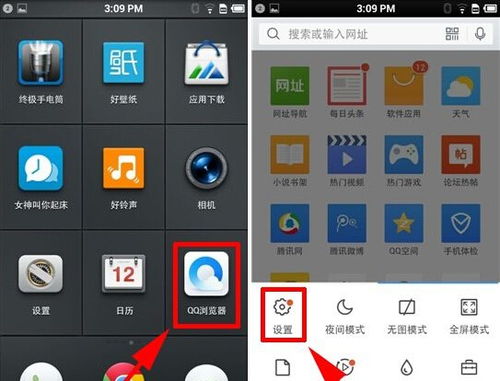
- To protect your privacy, you can use Face ID to quickly enter private browsing mode.
- Go to Settings > Face ID & Password.
- Enter your device password (if set).
- Find the "Safari" section and turn on the face ID option under "Incognito Browsing".
- In private browsing mode, your browsing history will not be saved in history or search history.
- Your cookies and website data are also not stored, reducing the possibility of third-party tracking.
-Keep in mind that while private browsing can improve privacy, it does not completely prevent all forms of surveillance or data collection, such as from your internet service provider.
- When you're done browsing, you can close the Private Browsing tab by tapping the status bar at the top of the screen and sliding down.
- Or simply swipe up from the bottom to exit the current private browsing session.
- Always remember to manually exit private browsing mode, especially when sharing your device, to avoid others accessing your browsing history.
- If you need a higher level of privacy protection, consider using a third-party privacy protection tool or browser extension.