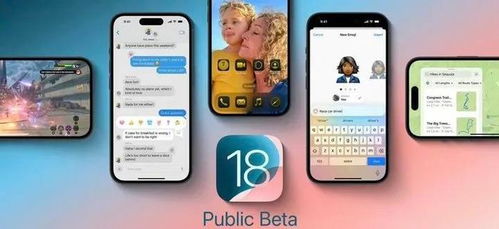The official version of iOS 18.1 brings a new call recording function to Apple mobile phones, allowing users to record during calls. The following are detailed steps:
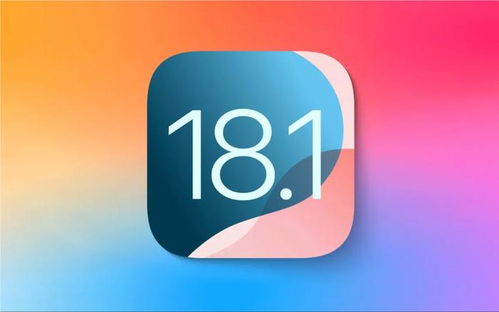
- Make sure your Apple phone has been upgraded to the official version of ios18.1.
1. Open Settings: Find and tap the "Settings" icon on the home screen.
2. Enter General: In the settings menu, click "General".
3. Software update: In general settings, click "Software update".
4. Upgrade the system: Confirm whether the current version is ios18.1, if not, click "Download and Install" to upgrade.
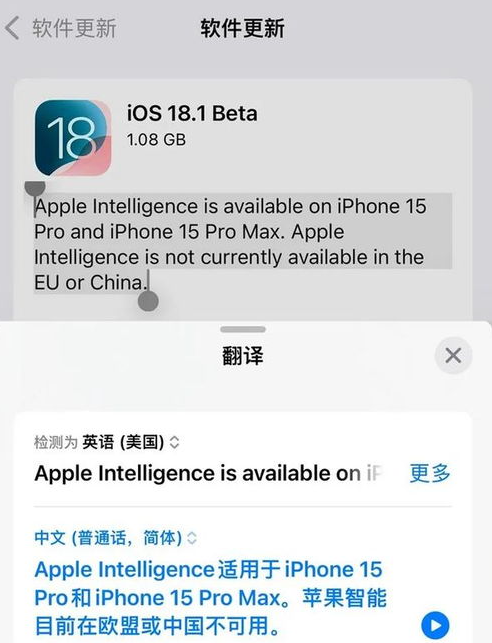
1. Start a call: Make or receive a call.
2. Turn on the recording function: In the upper left corner of the call interface, a recording icon will appear. Click the icon.
3. System prompt: After clicking the recording icon, the system will count down for 3 seconds and play the voice prompt "This call will be recorded." The other party will also hear this prompt.
4. Start recording: After the countdown ends, the call recording officially starts, and "Create a memo for this call" is displayed at the top.
5. End the recording: After the call ends, you can directly click on the prompt "Create a memo for this call" at the top, or manually open the memo to view the recording file.
- Notify the other party: When recording a call, the system will automatically notify the other party to ensure the other party's right to know.
- Automatic saving: After the recording is completed, the system will automatically save the recording file to the memo.
- Voice to text: The recording file supports the voice to text function, which facilitates users to view the call content (currently this function is limited to iPhone 15 pro and above).
- Privacy protection: Ensure the transparency of the recording and respect and protect privacy rights by notifying the other party.