The battery health status of Apple iPhone 15 can be checked through the built-in Settings application. The following are detailed tutorial steps:
1. Open the Settings app:
- Find and click the "Settings" icon on the home screen of iPhone15.
2. Enter the battery settings page:
- Scroll to the top, click on your apple id (avatar/name) and select the "Battery" option.
3. Check the battery health status:
- On the "Battery" page, you will see a "Battery Health" option. Click to enter.
4. Check battery health:
- After entering the "Battery Health" page, you will see a percentage indicating the health of your iPhone's battery. For example, if your battery is in good condition, it will say "100%." If the battery health is low, a lower percentage will be displayed.
5. Check the maximum capacity:
- Click the "Maximum Capacity" option and you can also view the degradation of the battery's capacity relative to a new battery. A higher maximum capacity indicates a better battery capacity, a lower maximum capacity indicates a greater reduction in battery capacity.
1. Connect the device:
- Connect iPhone15 to the computer and open Aisi Assistant.
2. View battery details:
- In the device information of Aisi Assistant, click Battery Details. You can check the battery capacity in the pop-up window.
Apple has brought a more intuitive and convenient battery health status viewing function to iPhone 15 users in the iOS 17.4 update:
1. Check battery health status:
- Users can quickly see battery health status simply by going into the Battery section of the Settings app. No need to click through to the "Battery Health & Charging" section.
2. New reading:
- The "Battery Health" list has added readings such as "Normal" to allow users to understand the battery status more intuitively.
3. Detailed battery information:
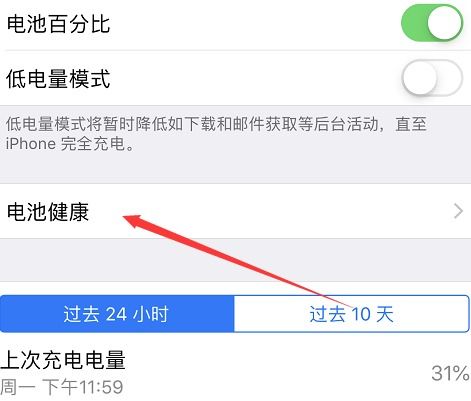
- When the user taps on the battery health reading, the system will display more detailed battery information, including battery cycle count, production date and first use time.
4. Charging optimization function:
- iOS 17.4 retains the "Optimize Battery Charging" function. The system can learn the user's usage habits and limit the time the battery is at 100% power to protect battery health.
5. Charging upper limit setting:
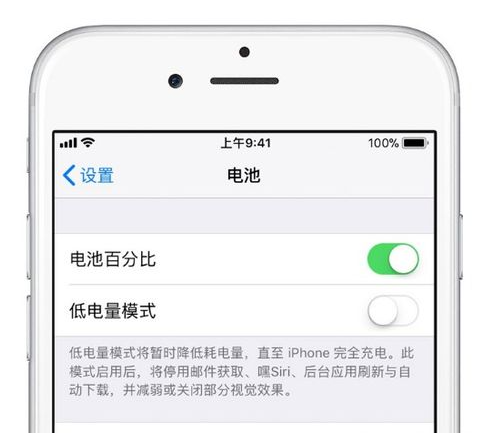
- Users can go to "Settings - Battery - Battery Health and Charging", click "Charging Optimization" and select "80% Upper Limit" to set the daily charging upper limit to 80% to further protect battery health.
Through the above steps, you can easily check the battery health status of your iPhone 15 and make full use of the new features of iOS 17.4 to manage and protect your battery.