After upgrading to iOS 16 or higher, iPhone can automatically switch the lock screen wallpaper in a specific location through focus mode and automation functions. This feature not only improves the user's personalized experience, but also automatically adapts the appropriate lock screen interface according to different scenarios, making it more convenient and interesting to use.
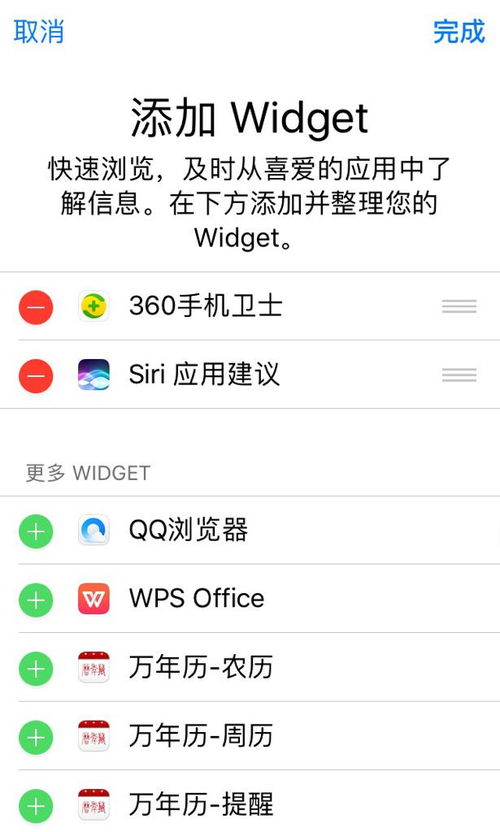
1. Open the iPhone’s “Settings”, find and click “Focus Mode”.
2. Select the mode you want to set, or click the "+" in the upper right corner to create a new mode.
3. Tap the iPhone icon under "Customize Screen" to select and set the lock screen wallpaper you want to use.
1. Return to Settings, go to Shortcuts, and select Automation.
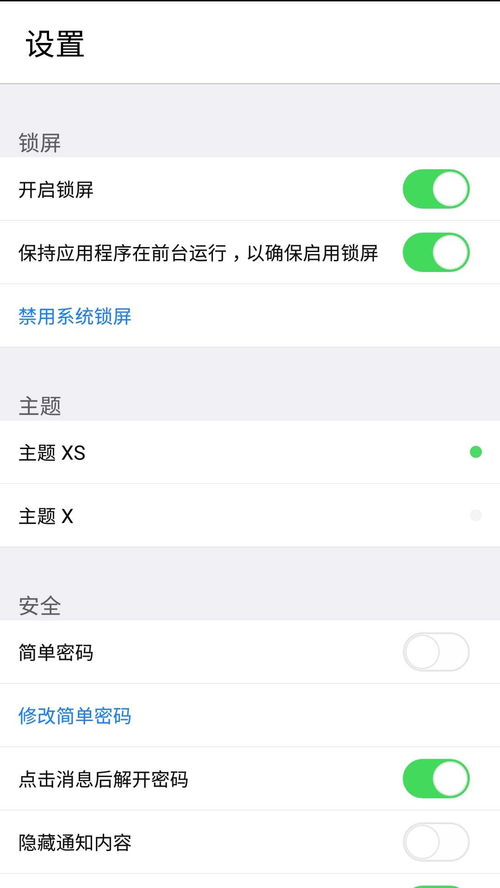
2. Click the "+" sign in the upper right corner and select "Create Personal Automation".
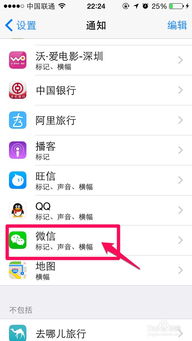
3. In the automation options, tap Arrival or Departure and select the location where you want to trigger the wallpaper switch.
4. Click "Add Action", search for and select "Run Shortcut".
5. In the shortcut list that pops up, select the shortcut corresponding to the focus mode you set previously.
6. Turn off Ask Before Run to ensure smooth automation.
1. After completing the above settings, your iPhone will automatically switch to the specified lock screen wallpaper when you arrive or leave the set location.
2. If you need to adjust or modify the automation settings, you can go back to the "Shortcut Commands" and "Automation" options in "Settings" to make changes.
Through the above steps, you can easily implement the function of automatically switching the lock screen wallpaper on your iPhone at a specific location, making the phone interface more personalized and intelligent.