Since the mobile phone screen is small, watching movies and TV series may not be refreshing enough, so many people like to watch after casting the screen. So how do we cast the screen to the TV when using the Cookie Cloud App? The following is a tutorial introduction to cookie cloud disk screencasting. I hope it will be helpful to you.
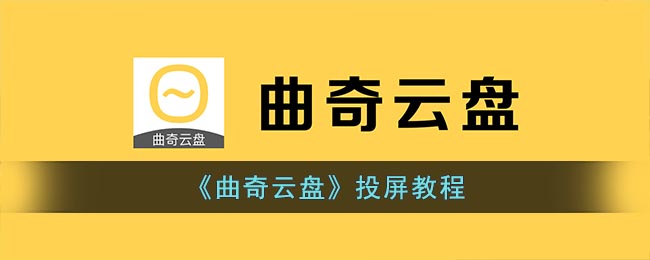
Cookie Cloud Disk can be used for screencasting. Although the software itself does not have a screencasting function, you can use the built-in screencasting function of your phone to cast the entire phone screen. The screencasting method is as follows:
1. First, we connect the computer/TV and mobile phone we want to cast to the same wifi.

2. After connecting, open the "Settings" of your phone.

3. Then enter the "More Connections" option.

4. Then turn on the "Mobile Screen Mirroring" function above.
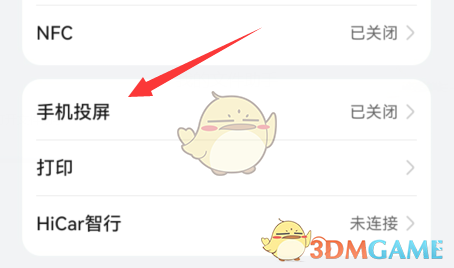
5. Finally, turn on the "Wireless Screen Mirroring" function, wait for the device to be found and select the connection to cast the screen. (It should be noted that the TV or computer to which the screen is being cast must also support screen casting~)

The above is how to cast the cookie cloud disk to the TV? Cookie cloud disk screencasting tutorial, and more related information tutorials, please pay attention to this website.