Open the Canva drawable software on your mobile phone, enter the Canva drawable main interface, click the "Menu" option at the bottom of the interface, then click the "Settings" option, click the "Your Account" option in the settings interface, and right-click "High Color Contrast" Turn off the button on the side so that you can set a gradient color as the background.

1. Click on the Canva drawing software on the mobile phone desktop to enter the main interface of the Canva drawing software.
2. There are four options below the Canva drawing software, namely "Home", "Project", "Canva Drawable Premium" and "Menu". Click the "Menu" option.
3. Then click the "Settings" option on the "Menu" interface, and then you will enter the "Settings" interface.

4. Click the "Your Account" option on the "Settings" interface, and then you will enter the "Your Account" interface.
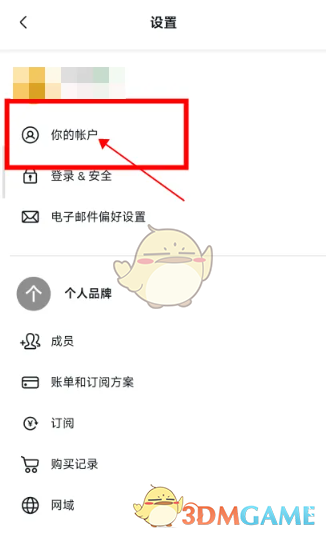
5. Find the "High Color Contrast" option on the "Your Account" interface. After turning this option on, you will not be able to use gradient colors as the background, so we need to close the button that opens behind it. Click the button to close it.
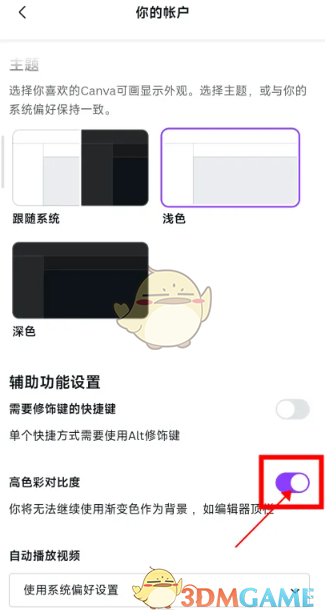
The above is what I should do if I can’t use gradient colors when drawing on Canva? Cannot use gradient color as background solution. For more related information and tutorials, please pay attention to this website.