In the process of using the quick editing app to make videos, many friends want to remove the subtitles in the video, but they don’t know how to do it. How to remove video subtitles in Quick Edit? The following brings you a tutorial on how to remove video subtitles in the mobile version of Quick Cut, let’s take a look.

1. Open the Quick Cut APP, click Cut and import the short video that needs to be edited.

2. Then drag the video to a location containing subtitles and click the beautify function.

3. Then select Mosaic.

4. Then select the position of the mosaic according to the position of the subtitles.

5. Then drag the mosaic to the appropriate position and cover the subtitles, then click √.

6. Finally, adjust the duration of the mosaic according to the duration of the subtitle display. Just drag the mosaic to adjust. Next, export the video.
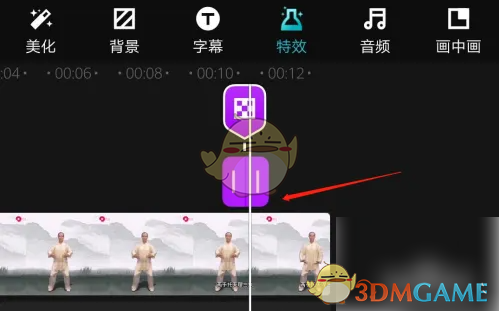
The above is how to remove video subtitles in quick editing? Quick editing mobile version tutorial to remove video subtitles, for more related information and tutorials, please pay attention to this website.