After opening the Panda Painting software, select Paint and create a new canvas. Then click the Brush Tool, there are three dots in the lower right corner of the canvas interface, and select Create a new brush. Give this brush a brush name that we need and we can find it immediately in the brush library, usually it will be at the bottom of the list.

1. Open the Panda Painting APP, create a new canvas, and enter the painting interface.
2. Click the brush library in the toolbar below, and we enter the [Brush] interface. Here are the brushes that come with the software. Click the three dots in the lower right corner, and a small window will pop up. We can here Select, create, delete, export or import brushes, as shown in the figure:
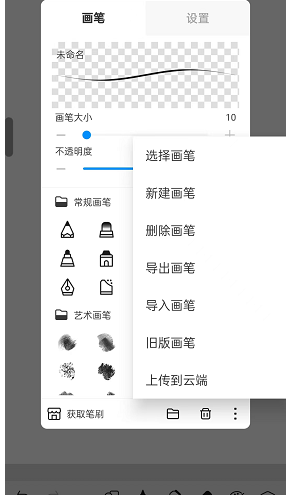
3. After clicking New Brush, a new brush group will be created directly for you, and then click [OK], as shown in the figure:

4. At the bottom of the brush interface, the newly created brush group will appear. Click on a brush to set it, as shown in the figure:

5. If you want to call up the brush you want, you have to master the various parameters inside. Brush size, opacity, flow, and spacing are all very commonly used parameters. Novice friends can share with bloggers. Adjust the brush parameters. Use these parameters a few times and you will know what their function is.
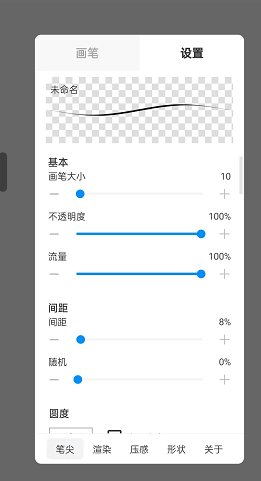
The above is how to create a new brush for panda painting? How to create a new brush in Panda Painting. For more related information and tutorials, please pay attention to this website.