How to draw in "Panda Painting" ? Panda Painting is a mobile drawing software with very complete functions and many drawing tools. The software also comes with many brush tools. Many novices will choose this software to learn to draw. I just When starting to learn painting, everyone will choose to start with copying. So how to trace panda paintings? The editor has compiled relevant content, hoping to help everyone.
How to trace the panda painting?
1. We save the copied reference image in the device’s photo album so that we can import it later, then open the Panda Painting app and create a new canvas of appropriate size.
2. In the menu bar above, click the first icon. There are some hidden tools here. Find and click [Import Picture], and then it will jump to the device's photo album. Select the reference picture saved in advance to import. As shown in the picture:
3. After adjusting the reference image, click the [Layer] tool. If you want the reference image to be lighter, you can lower the opacity of the layer, and then we click [+] above to create a new layer, such as As shown in the picture:
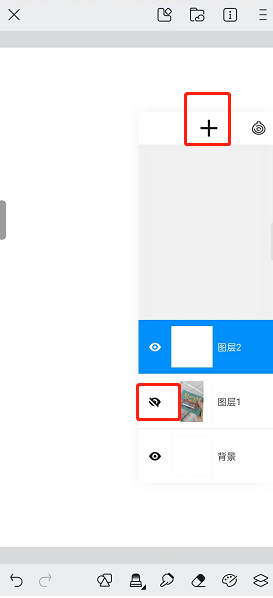
4. In this way, we can start tracing and copying in a new layer. Careful friends should also find that there is a [Copying Reference] tool in the toolbar. This tool will have a small window displayed on the canvas. The editor feels that it takes up a bit of space. The screen used to draw on a mobile phone is very small. If you are using a tablet, you can use this tool. The more convenient thing is that you can move and move the reference drawing at any time, and it also has a lock function.
The above is all the content of "How to draw pictures in "Panda Painting"" compiled by the editor. If you want to know more mobile game strategies or software tutorials, you can follow this site. Some valuable content will be updated in real time every day. I hope you all like it.