An overview of how to add vignetting effects in "Cut and Shadow" . This video editing tool can help users achieve ideal video visual effects. In response to the needs of some users who want to know how to add vignetting effects in the software, the following is from Xiao We have compiled to provide you with a detailed operation guide.
1. First open the editing software. In the software, we can see the draft of the video clip on the editing page. What we need to click here is [Start Creating];

2. Then on the page for uploading materials, we can see that there are incompatible materials such as pictures, videos, live broadcasts, etc. We select the materials and check them. After successfully selecting them, click [Add] in the lower right corner;

3. After successfully adding it, in the video editing page, we can see clips, audio, text, stickers, picture-in-picture, special effects, etc. at the bottom of the page. Here we click [Filter];
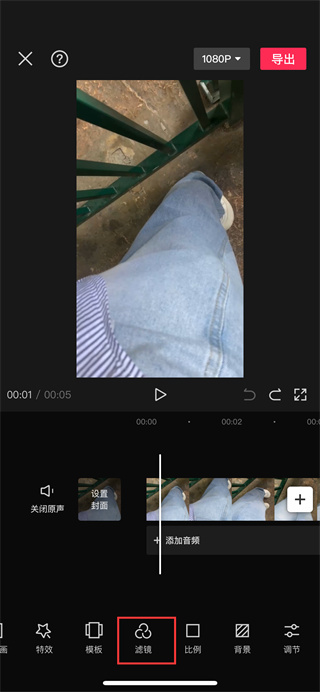
4. Entering the filter setting page, we can see that there are filters, adjustments and image quality functions to choose from. Here we need to click [Adjust];

5. After the final click, we slide on the adjustment page and you will see the [Vignetting] tool. We can use it to adjust it according to our own needs by clicking on it;

The above is the entire content of the "List of methods for adding vignetting effects in "Cut Screen"" compiled by the editor. If you want to know more mobile game strategies or software tutorials, you can follow this site, which will update some valuable content in real time every day. Hope you all like it.