The game has been updated recently. The new version has updated many things, and the illustration of how to use Guapi Painting is one of them. Below, the editor of Sourcecode.com will take you through the illustrations of how to use melon peel painting.

Painting operation method:
How to save the picture: After enlarging a single picture, click [Download] to jump to the download page.
Mobile version: Long press to save, PC version: Right-click to save, you can try this computer browser plug-in, one-click splitting: Guapi image segmentation, or use this online one-click image segmentation, the segmented image and the enlarged one The image resolution is the same!
1. Single image enlargement
Zoom in one by one, take your time, the resolution is about 1k ~
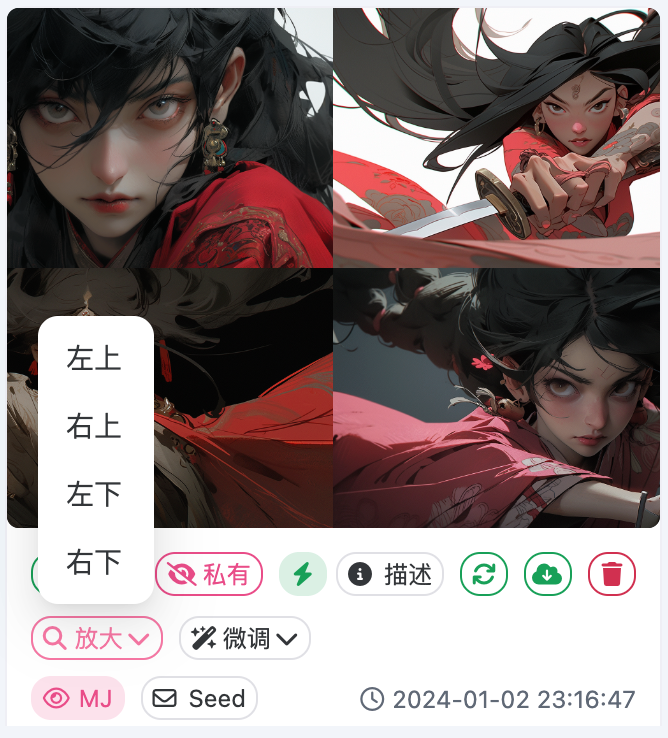
2. Fine-tuning & regeneration
Tip: Click to regenerate, it’s easier to queue~
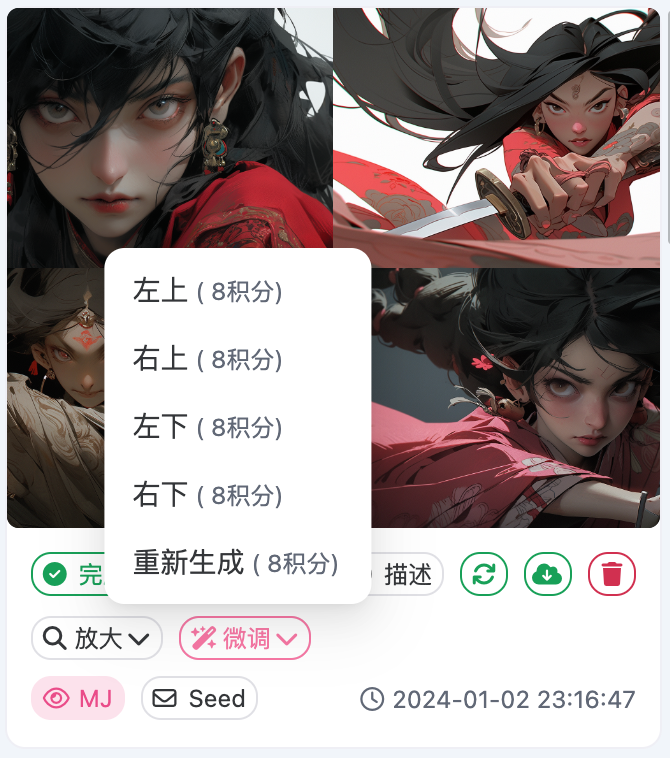
3. Multiple magnification
After enlarging a single image, click the [Zoom] button, which is [Magnification] p 2x magnification: the resolution is about 2k p 4x magnification: the resolution is about 4k
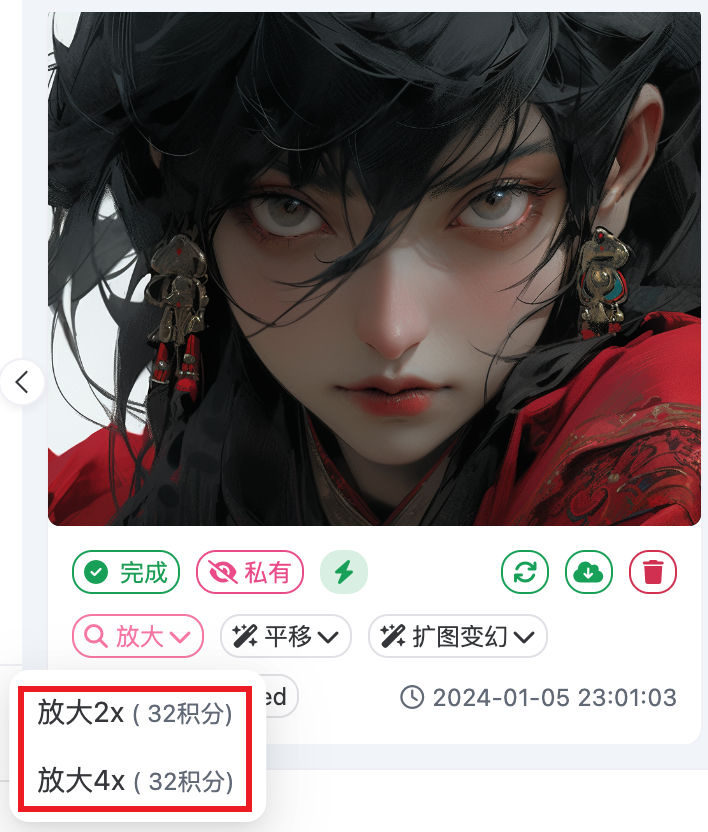
4. Panning
Based on the original image, image information is expanded along the selected direction to fill in the content.
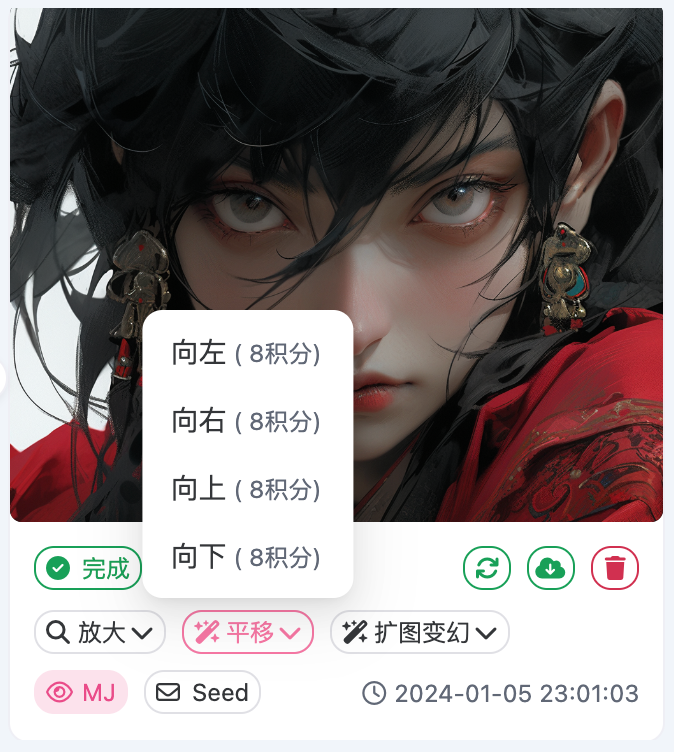
Panning official demo:


Perform multiple left and right pans
5. Expand the map
To put it simply, it is to expand the content in all directions based on the original image ~

Official demonstration of image expansion:

6. Changes
It's probably about changing the picture with different intensities while keeping the style the same~
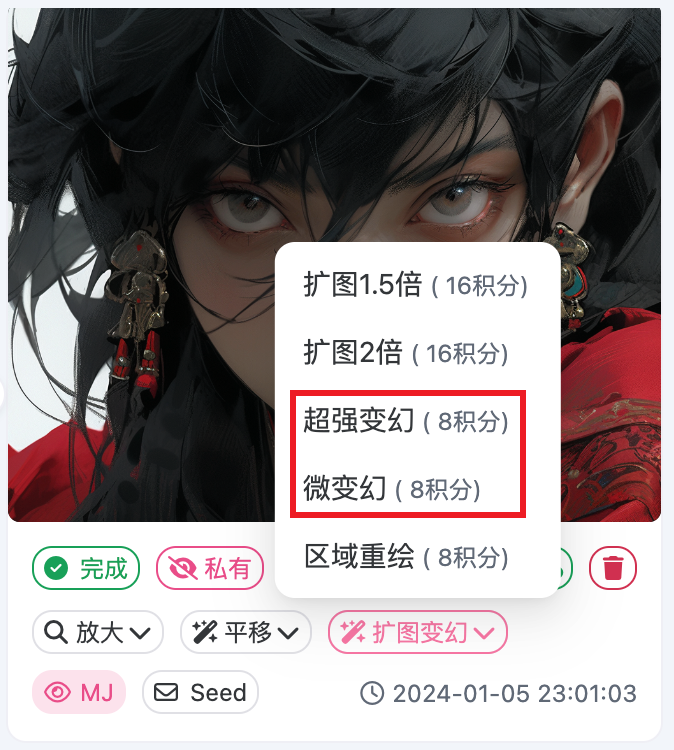
7. Area redrawing
It’s a must-have tool for photo editing!
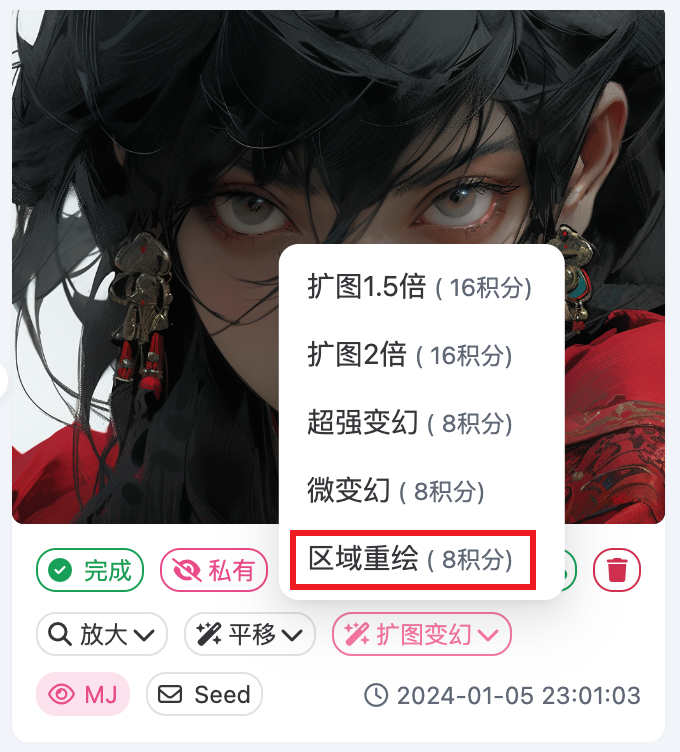
The above is all the illustrations on how to use melon peel painting. For more melon peel painting related strategies, please pay attention to the source code website.