Scanner Almighty is a powerful mobile APP. How does Scanner Almighty King convert pictures to PDF? To convert pictures to PDF using Scanner APP, you can follow the steps below.
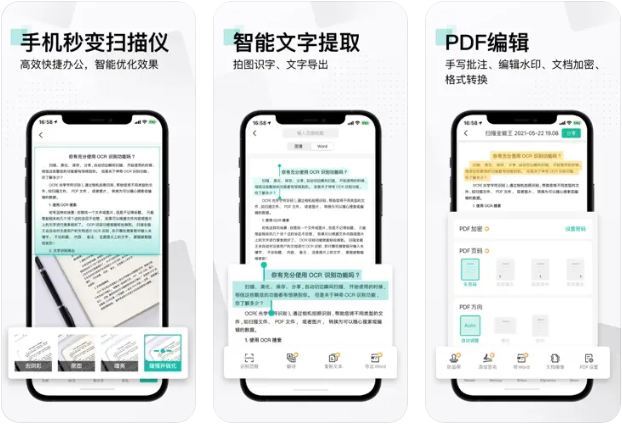
How does Scanner Almighty convert images to pdf?
1. First, download and install the Scanner APP.
2. Open Scanner APP, you can see different function options on the main interface, select the "Scan" option.
3. On the scanning function interface, you can choose to use the mobile phone camera for real-time scanning, or select pictures in the album for conversion.
If you choose real-time scanning, point your phone camera at the picture you want to scan, and the Scanner app will automatically identify the edges and capture the image.
If you select a picture in the album, you can browse the album and select the picture you want to convert to PDF.
4. After selecting all the images to be converted, click the Next or Continue button.
5. On the next interface, you can edit and adjust the picture, including cropping, rotating, adjusting brightness, etc.
6. After finishing editing, click the Next or Continue button.
7. On the final interface, you can set the name, save location and other related options of the PDF file.
8. Click the Generate or Finish button, and Scanner APP will start converting the image into a PDF file.
9. After the conversion is completed, you can find the generated PDF file in the specified save location.
Please note that the specific steps may vary depending on the version and update of the Scan Almighty King APP.
It is recommended that you operate according to the guide or help document provided by the application when using the Scanner APP.