In daily work, many friends like to use DingTalk tables to process and edit various data. It has many data editing and processing functions, which can greatly improve the efficiency of work. So let’s share how to view the progress of data bars. , come and find out.
Method steps
1. In the first step, we first click to open the DingTalk software, and then click to open the "Documents" option in the list on the left
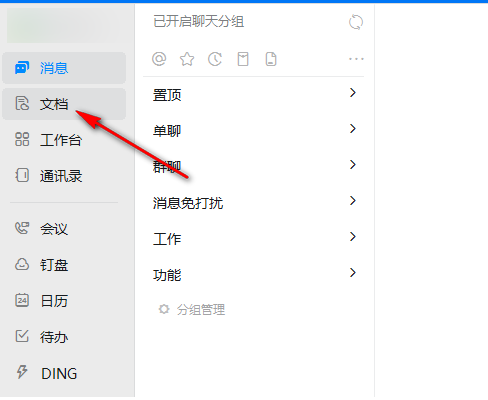
2. In the second step, on the DingTalk document page, we create a new or directly open a table document that needs to be edited.
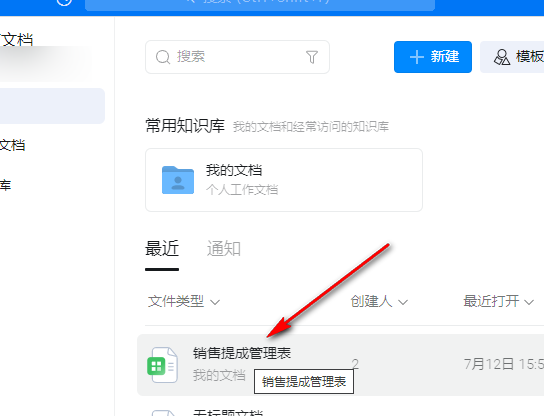
3. In the third step, after entering the table document page, we select the cells that need to display progress on the page, and then open the "Conditional Formatting" tool in the toolbar.
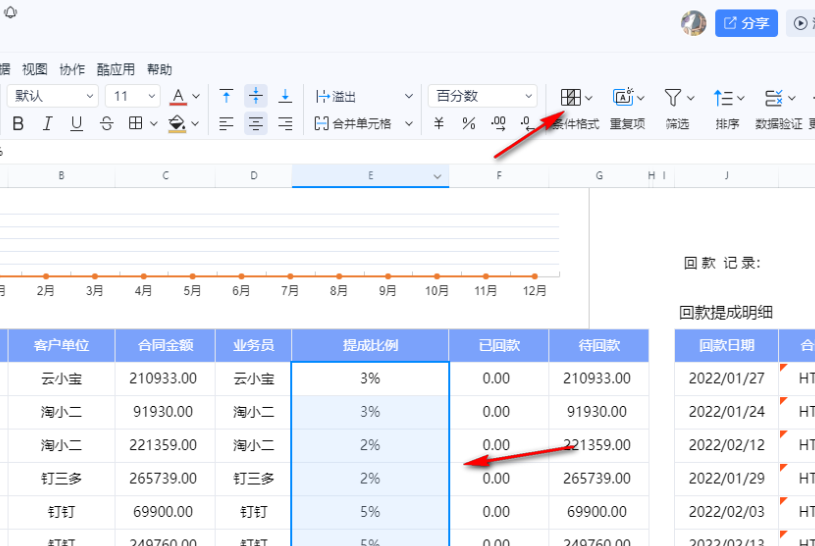
4. In the fourth step, after opening the "Conditional Formatting" tool, we move the mouse to the "Data Bar" option in the drop-down list, and then click in the submenu list to select the color and fill method you need.
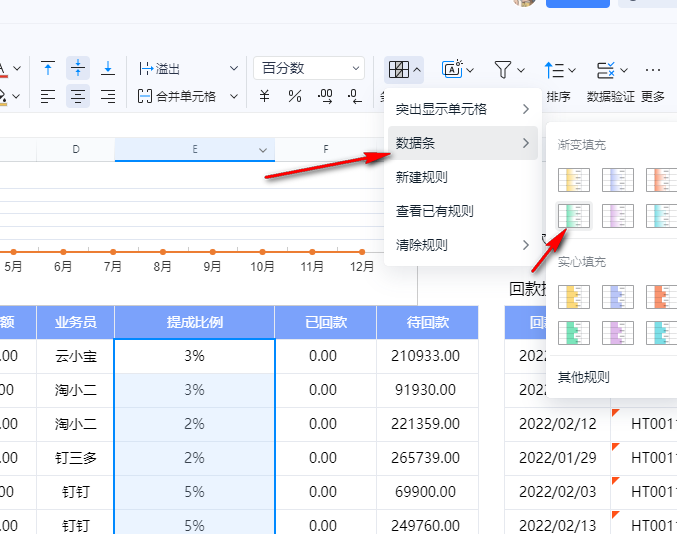
5. Step 5: After selecting the data bar style you need, we can directly see the progress bar corresponding to the data on the table page.

Okay, the above is the method for viewing the progress of DingTalk table data bar. If you want to know more popular information tutorials, please come to this site.