An overview of how to add subtitles and dubbing in "Clip" . Clip is an efficient video editing tool that is loved by users. Its built-in function system is extremely rich and diverse. Users can not only use it to achieve refined editing of video content, but also You can also easily add subtitles, dubbing and other elements to videos. In order to help you master this operation skill, we warmly invite you to learn in depth the specific steps of how to set up subtitles and dubbing in film editing.
1. First open the editing software. After entering the editing homepage, we can see the functions of one-click movie making, image and text movie making, shooting, AI drawing and other functions on the editing page. Here we click [Start Creating] below. 】;

2. Then you will come to the page for uploading materials, where we can choose to upload videos, pictures, live broadcasts and other inappropriate content. After we check the materials, click [Add] in the lower right corner;
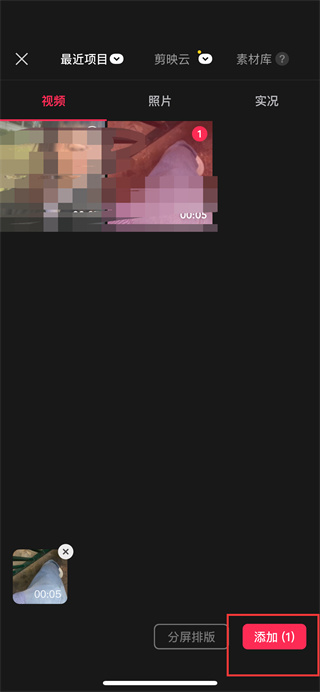
3. Then in the page for editing materials, we click the [Text] tool in the editing, audio, text, sticker, etc. functions below;

4. When you enter the text tool page, you can see that there are functions such as smart packaging, smart copywriting, and new text. Click [New Text] and enter the text to save it;

4. After successful saving, you will see tools such as deletion, digital person, text reading, and multiple selection at the bottom of the page. In this page, we click [Text Reading];

5. After the last click, there are a variety of different timbres for you to choose from in the timbre selection page. Here we click the [check mark icon] after selecting the timbre;

The above is the entire content of the "List of subtitles and dubbing methods for "Cut Screening"" compiled by the editor. If you want to know more mobile game strategies or software tutorials, you can follow this site, which will update some valuable content in real time every day. Hope you all like it.