Wondershare Filmora9 is a software that supports ultra-high-definition 4K video editing. Many friends still don’t know how to export videos with Wondershare Filmora9. Here is a tutorial on how to export videos with Wondershare Filmora9 . For those who are interested Come and take a look.

1. In the first step, we first open the Wondershare Miaoying software on the computer. In the software page, we first click the "New Project" option in the "Create Project" page.

2. In the second step, after entering the video editing page, we click on the folder area in the upper left corner of the page, or click on the words "Click here to import media"

3. In the third step, after clicking, we enter the folder page. In this page, we find the video material we need to edit, select the material and click the "Open" option.
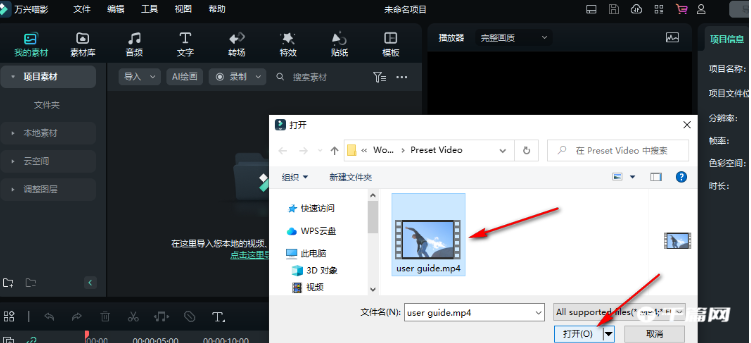
4. Step 4: After opening the video material, we can directly drag the video material to the project area below, or click the "Add to Project" option
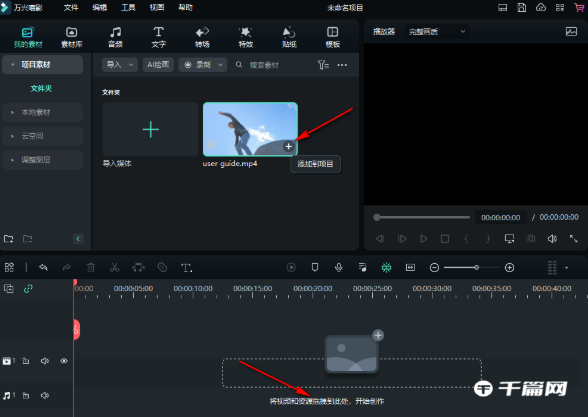
5. The fifth step, then we use the tool to complete the video editing, and then click the "Export" option in the upper right corner of the page
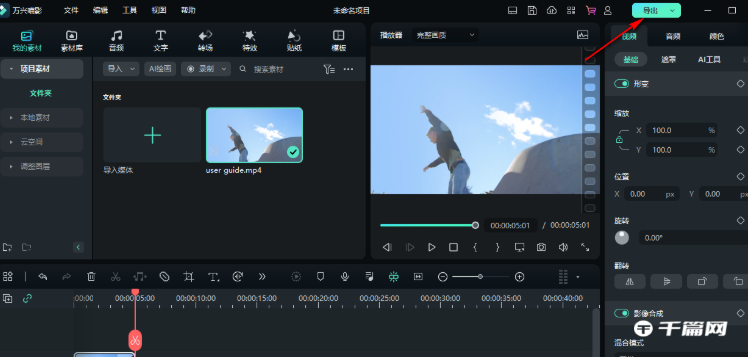
6. Step 6: After clicking the export option, we can first select the export format of the video on the left side of the export settings page, and then complete the name, save location, quality, resolution, frame rate and other settings on the right side of the page. Finally click on the "Export" option
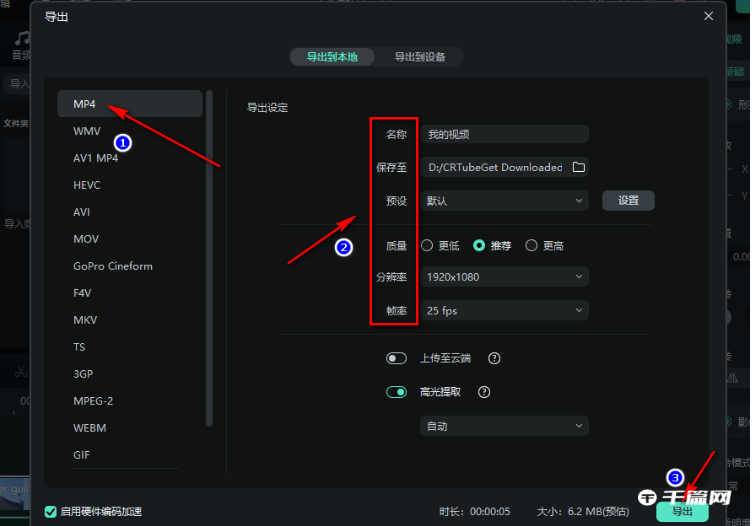
7. Step 7. In the export settings page, we can also choose to export the video to the device. In the export to device page, we also need to select the export device name first, and then complete the settings of the name, save path, etc. Finally click on the “Export” option
