You can often see subtitles when watching TV or movies in daily life. Many friends are curious about how to add subtitles to videos with Wondershare Filming. Here is a tutorial on how to add subtitles to videos with Wondershare Filming . You need to Friends, come and take a look.

1. Open Wondershare Filmora, create a new project, and then double-click the material import box to import video materials. Then drag the imported video to the timeline.

2. Click the text menu bar, then select the subtitle bar in the menu on the left, select the default subtitle, and then use the mouse to drag the subtitle effect to the corresponding position of the video in the timeline above the video.
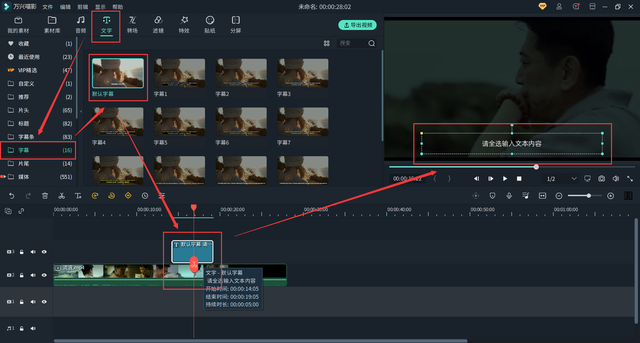
Double-click the newly imported subtitle effect on the timeline, then double-click the subtitle effect to edit the text in the pop-up interface. Write the text we want to play, then select the appropriate text size and color, and finally click OK.

3. Click on the border of the subtitle effect and drag it to make it the same length as the video length.


Then move the playhead to the beginning of the video, click on the keyframe and move the subtitle position at the starting position to the left border of the video.

Then move the playhead to the end of the video, then click on the double-click subtitle effect, click on the The lower corner is determined. In this way, a rolling subtitle has been created. Click play to see the rolling effect.

4. Click Export in the upper right corner, then set the parameters and select the export location in the pop-up interface, and finally click Export. In this way, a complete step of making a scrolling barrage is completed.
